14 Dec 2016
How to disable Kaspersky secure keyboard input is enabled popups
Sick of the “secure keyboard input is enabled” popup in your web browser from Kaspersky. Follow the steps below to disable this ‘feature’.
Steps to resolve:
- Open Kaspersky application and click on settings
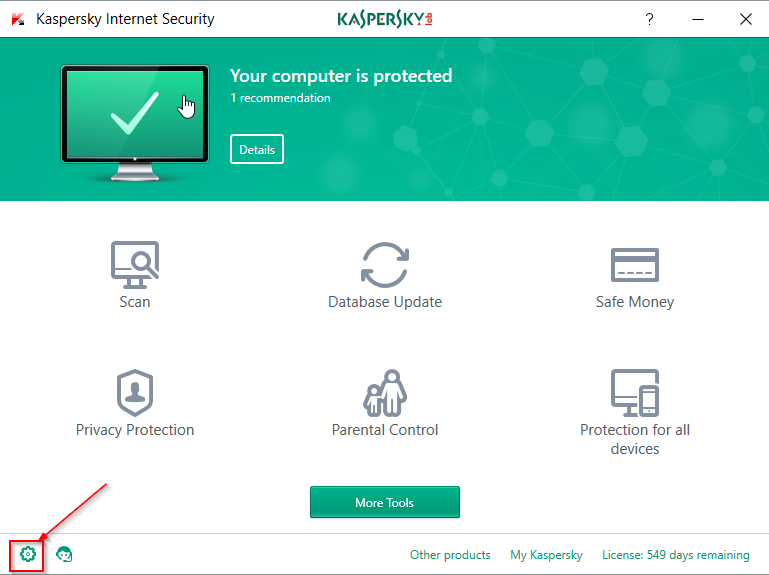
- Click on Additional
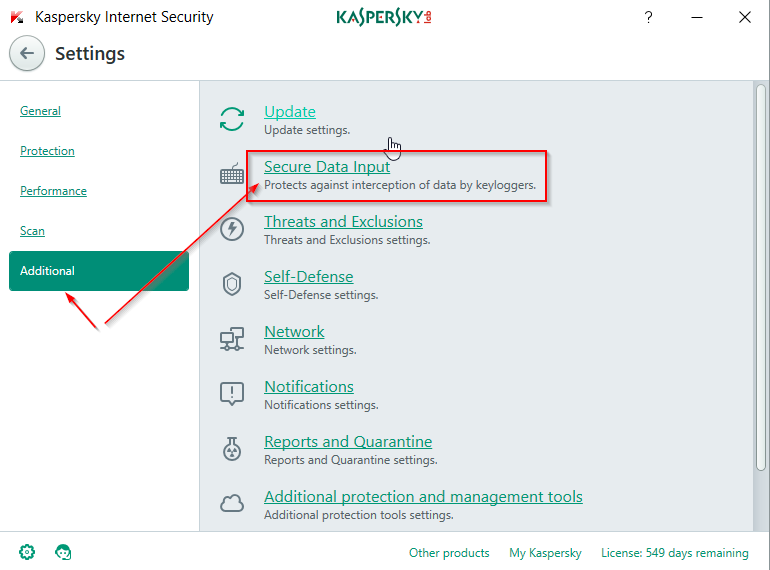
- Click on Secure Data Input
- Uncheck “show quick launch icon in data entry fields” and “Enable secure keyboard input”
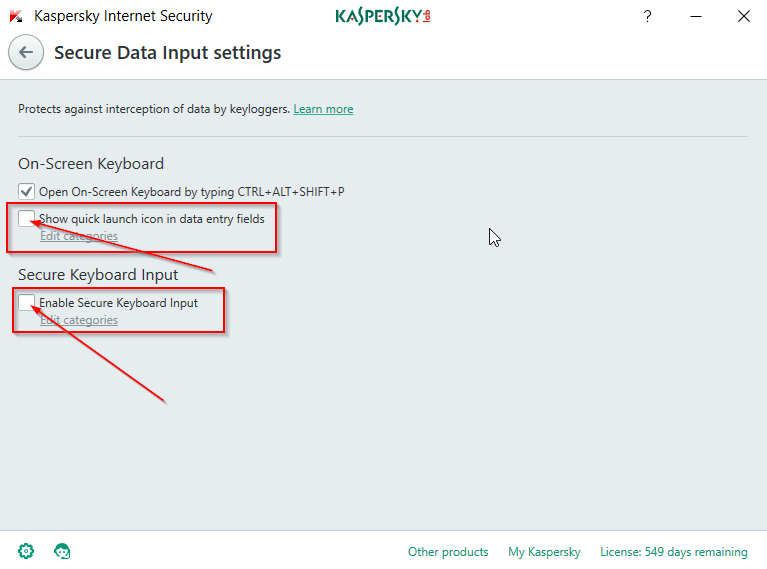
This will disable secure keyboard input and the annoying popup that comes with it.
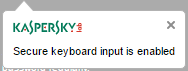

Thanks very much for this solution to a pointless feature (I’m using a desktop at home).
Is there a way to disable the popup without disabling the protection?
exactly what I need done. Get rid of stupid pop up not the feature itself.
You are a life saver – it annoyed me for several months
i DON’T HAVE THAT SCREEN AND MY KASPERSKY DOESN’T HAVE “ADDITIONAL” NOT SECURE DATA INPUT…. AND i GOT THE TOP OF THE LINE KASPERSKY! IRRITATING AS ALL HELL!
Love this fix, if it still worked 🙁 The current version of Kapersky doesn’t have the options as listed. The only way I can find to turn off the popup is to disable the feature altogether. Can anyone help me out please? I want the feature, just not the popup!