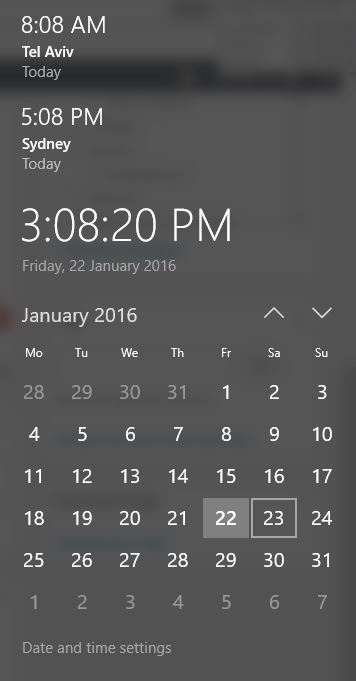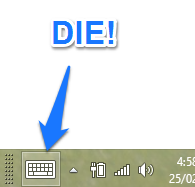22 Jan 2016
Add multiple timezones / clocks to Windows 10
Wish you could see additional clocks / time-zones on your Windows 10 desktop? It’s easy to setup. Out of the box Windows supports up to two additional time zones.
- Go to the desktop
- Click on the clock in the toolbar
- At the bottom of the screen you will see “Date and time settings” click this
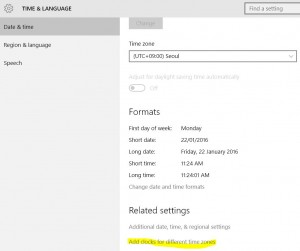
- This will open the time and language control panel. At the bottom of this panel you will see “Add clocks for different time zones” click this.
- You will be able to enable up to two additional clocks.
- Once enabled and saved these clicks will appear on the toolbar when you click on the existing click.