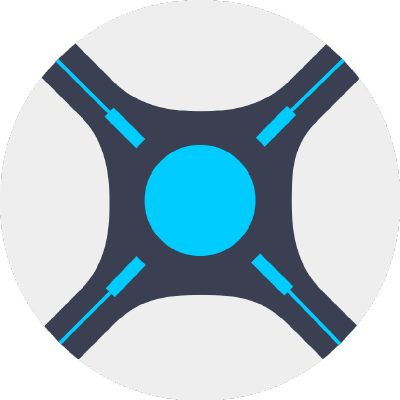By default Radarr installs and runs as the “radarr” user not the “media” user typical in other plugins. Therefore you will have write issues to the directories other plugins such as SABNZBD and Transmission write to.
To fix this follow the below steps:
- Install Radarr from the plugin directory (Freenas 11.2,
Radarr plugin,iocage ) - Add your mount points (i.e. your movies directory)
- Get the jail up and running first and test it’s working (
http ://<yourjailIP>:7878/) - SSH to the FreeNAS server (if you don’t know how to do this then you better brush up on your basic Linux skills before continuing)
- access the
radarr jail –iocage execradarr - First check which
uid and gid your media user is using. On oldsetups it was 816 but more recently it has changed to 8675309 ensure the number is correct in the following steps. Change 816 to 8675309 if required. - Add the media user – pw user add media -c media -u 816 -d /nonexistent -s /
usr /bin/nologin - Add the media group
(sometimes not required) –pw groupadd -n media -g 816 - Add the radarr user to the media group – pw groupmod media -m radarr
- Add the media
user to theradarr group –pw groupmod radarr -m media - Add the media
user to the wheel group (radarr wont boot without this) –pw groupmod wheel -m media - Modify
radarr file ownership – chown -R media:media /usr /local/share/radarr - Modify ownership of your config files –
chown -R media:media /usr /local/radarr - Set radar to start under the media user – service
radarr start - Restart the jail and you should be all good. Providing your share is owned by the media user/group.