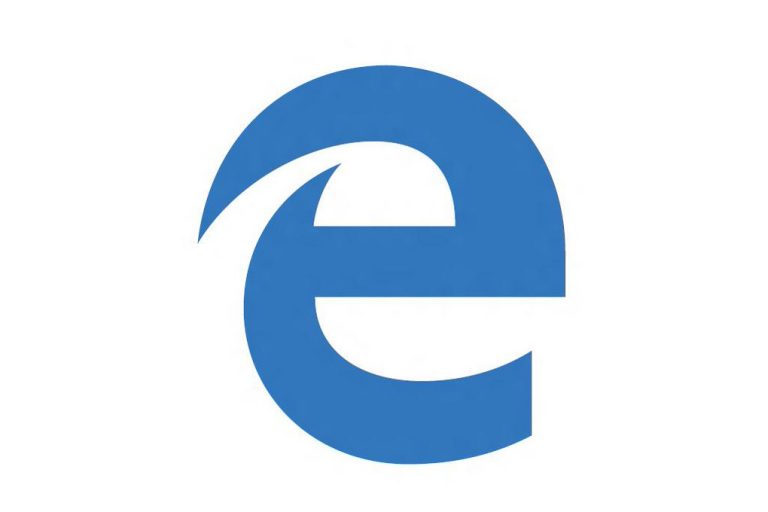I had installed Windows 10 on a second SSD to do some crypto mining. Then I moved that drive out to a dedicated mining case. But now when I’ve gone back to try boot from my old device I keep getting a BSOD Blue Screen of Death error on startup. The error is 0xc000000e “A required device isn’t connected”. However, my boot drive is connected, it is set as the boot drive and it has Windows 10 installed correctly. If I press F9 and “Select another OS” I can boot off the drive fine.
I found the following fix to rewrite the boot record and get rid of the other drive that is no longer in the system and now my PC boots from the original drive fine with no BSOD.
- Get a Windows 10 installer on a USB stick or make a Windows 10 recovery USB stick
- Boot from the USB
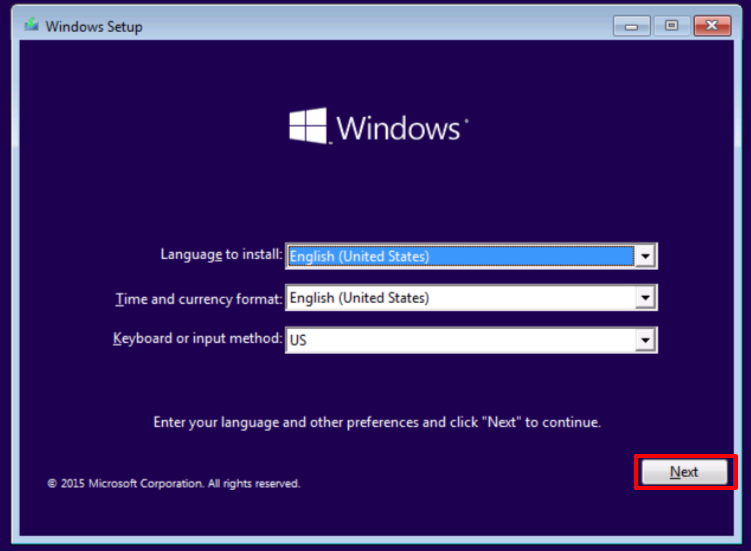
- Click next on the installer window
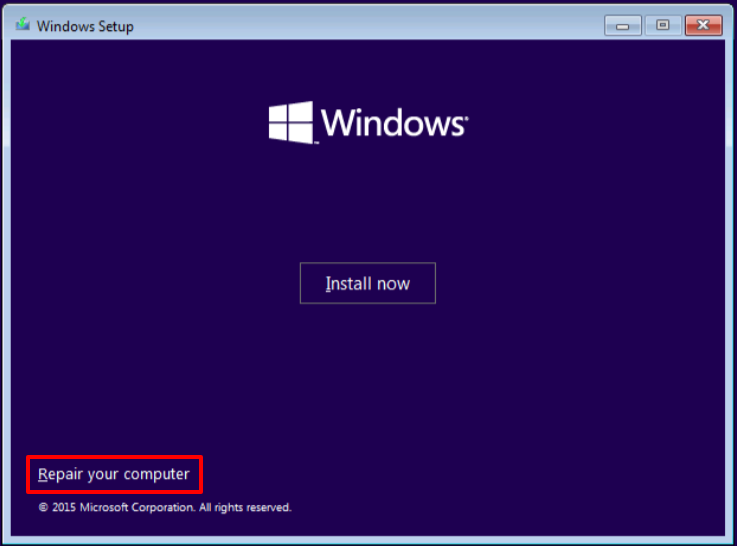
- You should now see a “Repair your computer” option in the bottom left
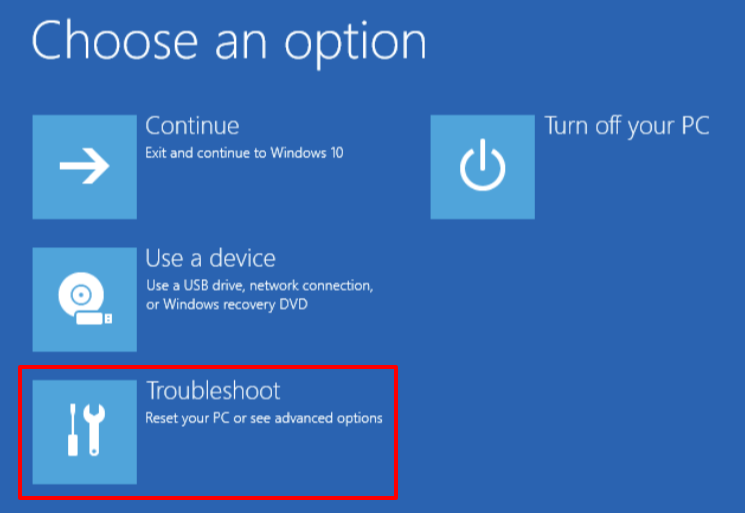
- Click Troubleshoot
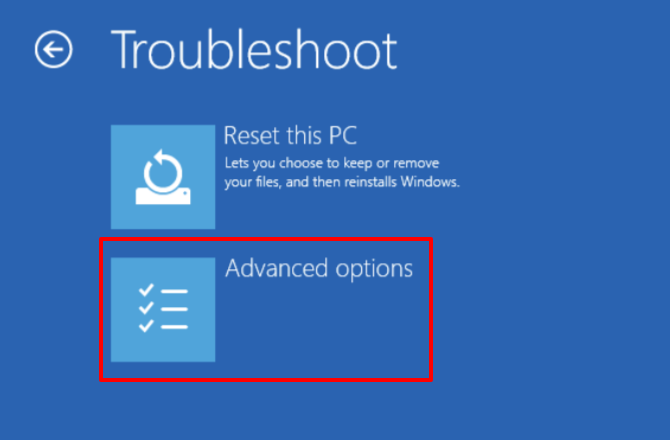
- Click Advanced Options
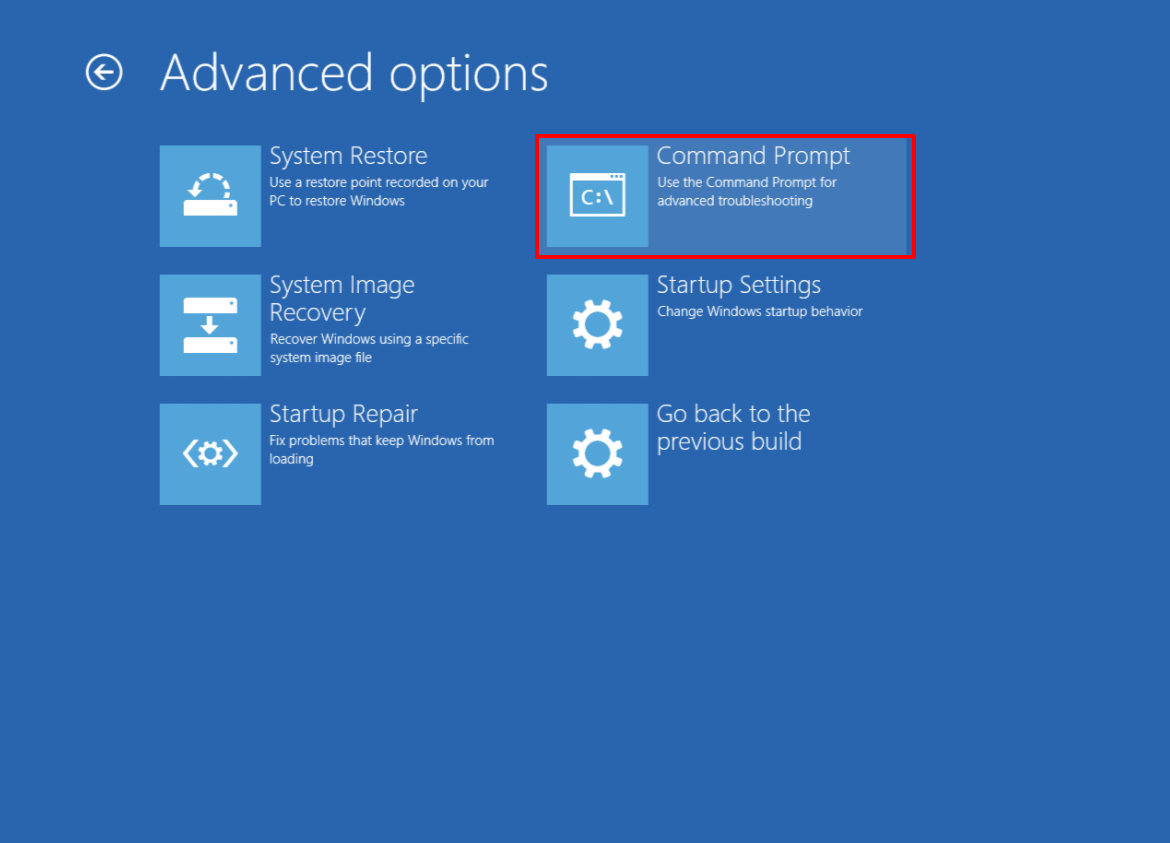
- Click on Command Prompt
- Your boot drive should be C:\ but if you want to be sure you can check with the following (press enter after each)
- Diskpart
- List vol
- This will show a list of disks with drive letters and names. Confirm your boot drive is C if not substitute C in these steps for whatever your boot drive letter is
- type exit and then press enter to get out of diskpart and back to the command line
- Now follow these steps to rebuild your boot record – press enter after each one
- bootrec /fixmbr
- bootrec /fixboot
- Sometimes you get access denied for this one. You can ignore it.
- bcdedit /export c:\bcdbackup
- attrib c:\boot\bcd -h -r -s
- ren c:\boot\bcd bcd.old
- bootrec /rebuildbcd
- you should get a success message
- exit
- you can now reboot the PC and it should work fine