If your ISP requires your Broadband connection to use a VLAN to authenticate. i.e. TPG in Australia, for example, then you won’t be able to set up your Ubiquiti Unifi Dream Machine (UDM) – as they didn’t think of this when they designed it (apparently it’s coming in a future patch).
In order to be able to use your UDM, you are going to first need to connect it to something that doesn’t need a VLAN to authenticate. Such as using another router to create the network then plugging your UDM into the other router via the WAN port. Once you get past the setup wizard then you can go into the WAN settings and specify your VLAN so you can authenticate with your ISP.
So the process is:
- Get a different router (ironic I know right :D)
- Configure the second router to provide a basic network with DHCP
- Plug your UDM WAN port into the other router so it at least has an internet connection (the wizard should detect the connection automatically at this point) – set it up so you can get out of the setup wizard and into the actual control panel.
- Now that you actually have access to a worthwhile UI to configure the UDM. Ditch the first router and plug your Broadband modem / WAN ethernet device into the UDM WAN port.
- Go into Settings>Interent>WAN Networks>Edit>Use VLAN ID (and set your VLAN – TPG, for example, uses VLAN “2”)
- Your UDM should now connect to the internet (although don’t be fooled because it will still say it’s not connected see note below)
Note: There’s currently another bug. When you authenticate over a VLAN your UDM will always report an error saying you have no Internet connection. Support has also confirmed this is a known issue but have no ETA for a fix. So don’t be fooled if you think it’s not working simply because it says you have no Internet – check it yourself.

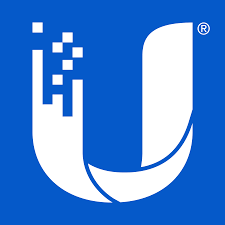
Thank you, this was super helpful!
Does the above apply to ADSL or just TPG NBN connections?
This process also worked for me on an Iinet connection (TPG subsidury)
has the bugs been fixed? and are you on NBN FTTN?
Thanks for post. Helped me a great deal.
Thanks so much! This worked on my Ubiquiti USG with iinet. I had to go into the tp link archer router supplied by iiNet to get all the PPoE settings out including the vlan id “2”
I did this and the UDM had Internet, but not connected devices to the wifi could resolve DNS..?
Nice tip, yet to try. I have a question I am using FTTN which means I am stuck with using the old RJ12 cables. How can I over come this issue?
Is this still an issue in 2024 or have Ubiquiti resolved this issue during setup?