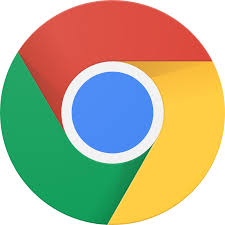Configured your shared calendars in Google Calendar online but can’t see any of them on your iPhone?
Well, that’s because Google’s instructions don’t tell you that you need to go into the config for each and every device to enable the shared calendar settings.
- First set up your account on your iPhone using Exchange see: How to get your shared Google Apps Calendars to show up on iPhone / iPad / iOS
- On your iPhone or computer browse to https://m.google.com/sync/settings/iconfig/ then select the device you wish to configure (not this will list every device you’ve ever used with Google)
- Once you’ve found the device you will be able to enable the shared calendars (These are the ones visible under “My Calendars” in Google Calendar.
- Go to your iPhones apple calendar and then click “calendars at the bottom of the screen” – this will show all your current calendars. Swipe the screen down to refresh the calendars and your new ones should now show up.
Whenever you get a new iPhone or iPad all your shared calendars will vanish and you will have to go through these steps all over again.