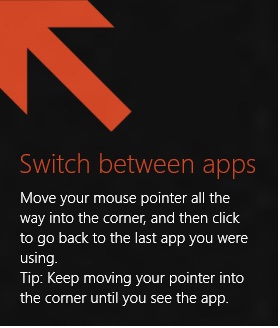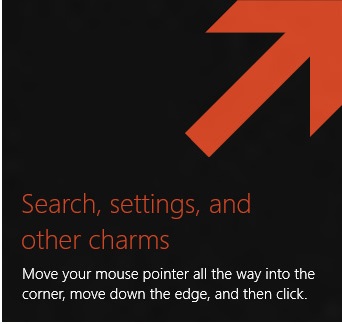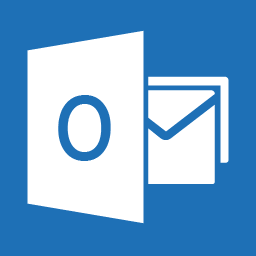How to disable the infuriating ‘Switch Between Apps’ popup in Windows 8 / 8.1
Posted in Windows By V5 On February 20, 2014Have you recently purchased a new laptop and Windows thinks you have a touchscreen when you don’t? Maybe a Dell XPS15?
On some computers the popups can’t be removed and stay on the screen until restart. They can’t be clicked, using the touchpad gestures does not work and there’s no obvious way to disable them.
Luckily brink from eightforums has the answer:
The .reg files below are for the registry key and value below.
HKEY_CURRENT_USER\Software\Policies\Microsoft\Windows\EdgeUI
and
HKEY_LOCAL_MACHINE\SOFTWARE\Policies\Microsoft\Windows\EdgeUI
DisableHelpSticker DWORD
0 = Enable help tips
1 = Disable help tips
You can change the 0 to a 1 to disable the help stickers which removes the popups:
- “Search, settings and other charms”
- “Switch between apps”
For full details and other options such as doing this via a group policy view brink’s full post here.
Share:
- Click to print (Opens in new window)
- Click to share on Reddit (Opens in new window)
- Click to share on Twitter (Opens in new window)
- Click to share on Pocket (Opens in new window)
- Click to share on Facebook (Opens in new window)
- Click to share on Tumblr (Opens in new window)
- Click to share on LinkedIn (Opens in new window)