How to get 5760×1080 Surround Working With NVIDIA
It is possible to get 5760 x 1080 full HD surround with NVIDIA graphics cards using three different monitors.
It seems there’s a number of people having issues getting the 3-screen HD or 5760 x 1080 nvidia full HD surround working with three different monitors. Contrary to popular belief you don’t need three identical monitors at all. You just need three monitors connected to the correct ports (we won’t cover DVI vs HDMI vs Display Port here because that’s been done to death already). And they need to all have the same resolution, polarity and refresh rate.
The main problem when trying to use three monitors is that the NVIDIA control panel wont recognise the all the monitors as 1920×1080 resolution compatible when it automatically creates a surround screen resolution for you. There were various articles around talking about creating custom .inf files for the monitors (I tried a variety of custom driver settings and none of them seemed to trick the NVIDIA control panel into working).
So the easy way to fix this is to create a new resolution for each screen and manually select the refresh rate, polarisation (++, — or +-) and resolution.
Follow the steps below to get 5760×1080 working properly if you are stuck getting 5040 x 1080:
- Make sure you have the latest NVIDIA Drivers
- Open the NVIDIA control panel
- Under “Display” select “Change Resolution”
- Click on the first monitor and then click on “Customise” (note in the screenshot below I’ve already got them working in surround mode so only one screen is showing – you will see three)
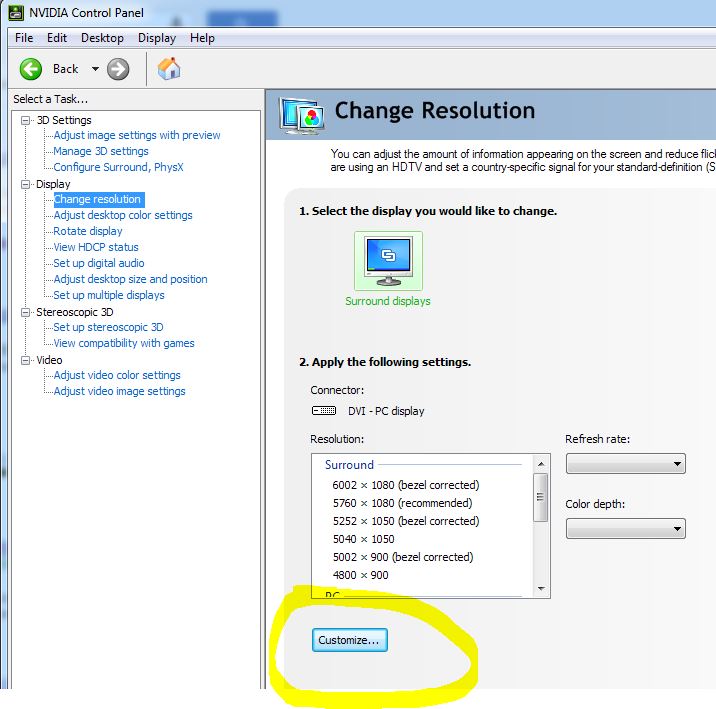
- Create a custom resolution with a refresh rate of 59 hz (if you try to create one with 60Hz it wont let you do it. There’s probably a slightly better way of doing this, perhaps deleting the default 60Hz 1920×1080 profile, but 59 worked fine for me.
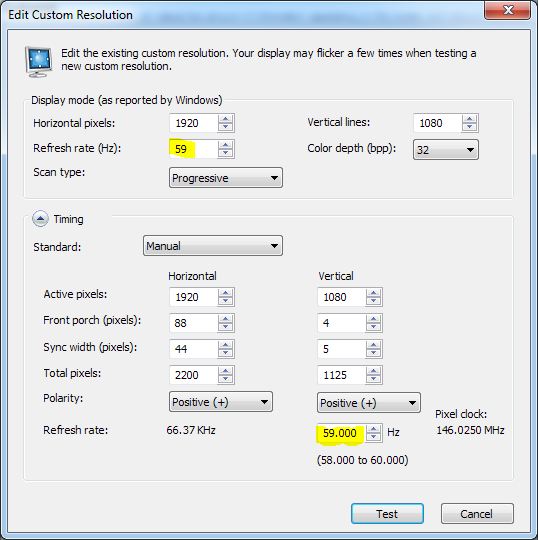
- Rinse and repeat for each of the three monitors.Making sure the resolution is 1920×1080, 59Hz Refresh, and the polarisation is the same on each monitor. Set timing to manual to change the polarisation if required. You probably wont need to do this unless one of the monitors is different.
- Once you are done save the settings for each monitor then select your new custom resolution. It seems the custom editor is a bit buggy and sometimes you need to save the resolution, click ok to go back to the main screen, then click on customise again and then your custom resolution will show up and you can select it.
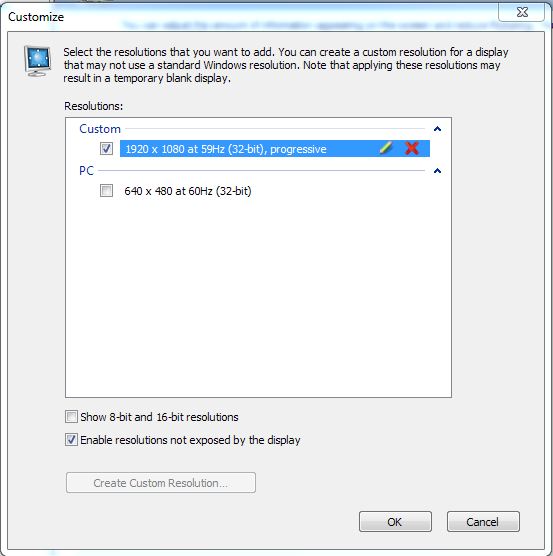
- Now that you have saved all your new custom resolutions for each monitor, you can go and run through the NVIDIA surround setup wizard. At the end of the nvidia surround setup wizard you should now see that 5760×1080 is available (in addition to any bezel correction resolutions you created as part of the nvidia surround setup wizard).
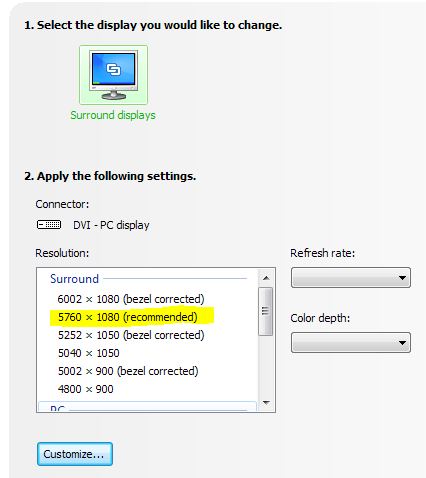



If you recently updated your drivers this fix will be reset. The above guide still works; However, note the following – you will get to the end of the NVIDIA setup steps and the WRONG resolution will be shown. Save it anyway then go change your resolution afterwards. You will see the correct 5760×1080 listed if you followed the steps above and all your monitors are using the same polarity and refresh rate.